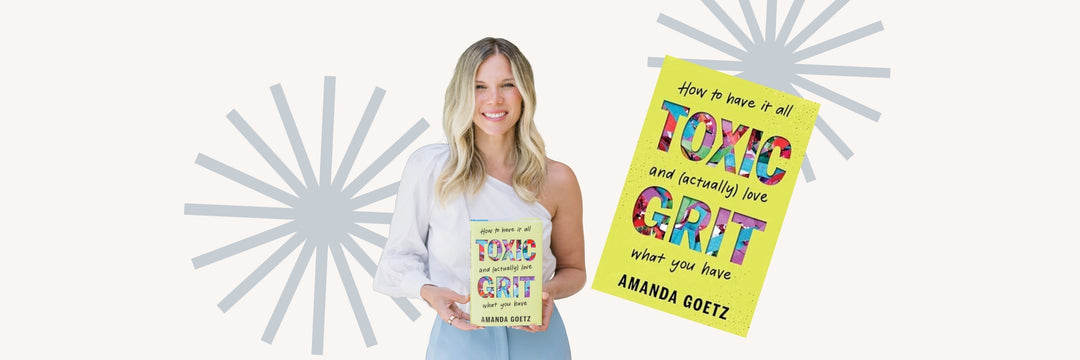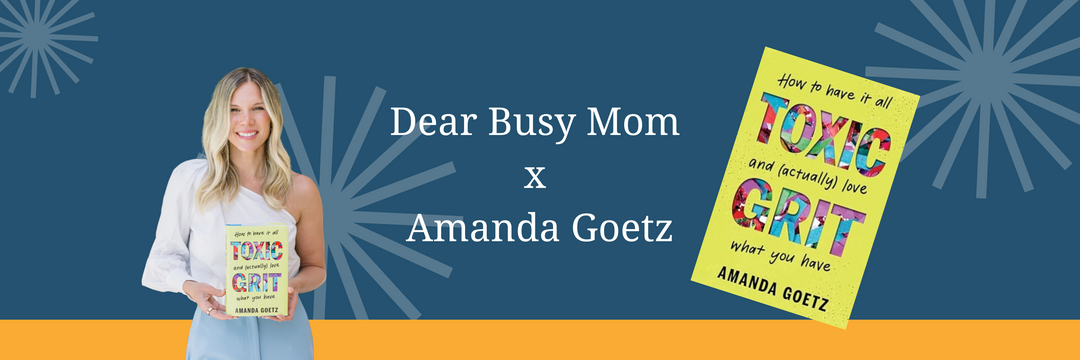The following is a guest post from momAgendaCOMM blogger Leticia Barr.
If you never thought of spring cleaning the technology in your life as part of your seasonal ritual, now is a great time to start. Here’s a helpful to-do list of some easy things that can be done each year, if not more often, to keep your devices running smoothly so they can help you be most efficient.
1. Purge your inbox. It may have seemed like a good idea to sign up for a company’s email list at the time but if you’re finding that you’re getting a lot of emails that you don’t even open, open them one last time to unsubscribe. Look for the unsubscribe link on the very bottom of the email and with a couple clicks, you should be able to stop them from filling your inbox.
2. Delete photos. The beauty of digital photos is that you can take as many as you want but not all might be worth keeping for posterity, especially if your hard drive is filling up fast. Take some time to go through your photos and look at them with a critical eye to determine what to delete and what to keep. That cute kid photo that’s just a little fuzzy? Delete it. The family photo where someone’s eyes are closed? Delete that, too. It may hurt your heart to have to purge your photos but doing this can free up precious memory on your computer’s hard drive.
3. Check privacy settings. According to TrendMicro, each Smartphone owner has an average of 41 apps and each online user has an average of 3 social media accounts. More than 73 percent of adult Internet users are active members on one or more social networks, and more than 7 million apps and websites are integrated with Facebook. With so much information being shared through social media on our mobile devices, it’s important to ensure that privacy settings are properly managed so private information isn’t being revealed to friends or cybercriminals. Titanium Security from TrendMicro can help manage privacy settings on your mobile devices.
4. Run virus scans. BitDefender QuickScan is a free online virus scanner that looks for malware such as Trojan horses, viruses, worms, and spyware that installs itself with the intent of damaging your computer while you use it. Running QuickScan helps determine what viruses your computer has and will fix them for free.
5. Install a program to declutter and remove errors. This will keep your PC running at its optimal speed. Just as a cluttered home makes it hard to find what you need, a disaster of a desktop on your computer can also hamper productivity. Over time, extra files and information about your computer’s programs and activities can slow your machine to a crawl. Programs like ChicaLogic’s Chica-PC Fix offer a free scan through their website.
6. Remove unnecessary start-up items. Is your computer slow to start up when you turn it on? Over time, many programs install themselves in start-up without you knowing it and ultimately slows your computer’s start up time. System Mechanic’s Optimize Windows Startup tool helps improve sluggish start up times by removing unnecessary items.
7. Secure your computer against viruses and hackers. AVG offers free trials of their Anti-Virus program to protect your computer against viruses and spyware while you’re browsing online or on social networking sites. While you’re on the AVG site, get a 30 day trial of their Internet Security to keep your personal information safe from hackers and spammers.
8. Back up your computer. Now that you’ve cleaned up your computer to speed up performance and armed it with software to keep it operational, back up your data. Often times we don’t think about our data until it’s too late. By backing up your data, you won’t have to worry about your files when your malware-infested computer is on the verge of the blue screen of death. Having a backup allows peace of mind. You never have to worry about a potential system crash or losing your files and photos in the case of theft. Carbonite offers secure automatic online backup that you can try for your home or business for free for 15 days. Automatic backup is wonderful because it allows you to set a time for your computer to backup so you never have to remember to do so. Set it to run in the middle of the night or at a time where you know you won’t be working on your computer to ensure that you always have a backup of all the files on your computer.
Leticia is the founder of Tech Savvy Mama, a site that assists parents in navigating the ever-changing world of technology. She uses her experience as a former teacher and technology specialist for a large DC Metro area school system to share new technology and educational resources.