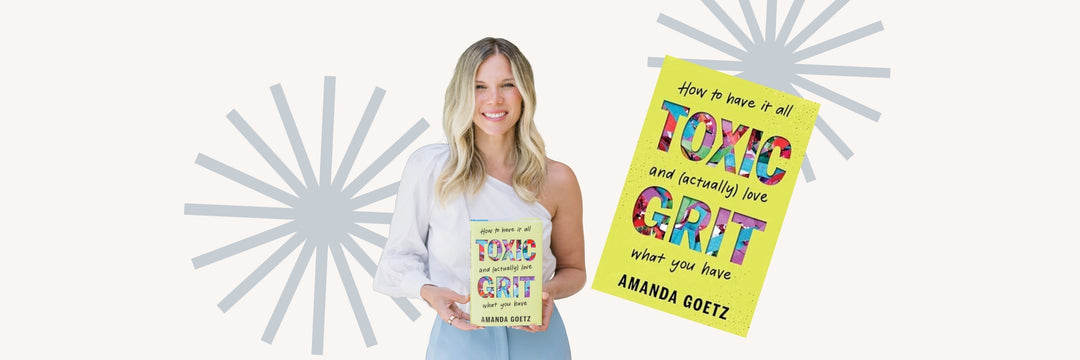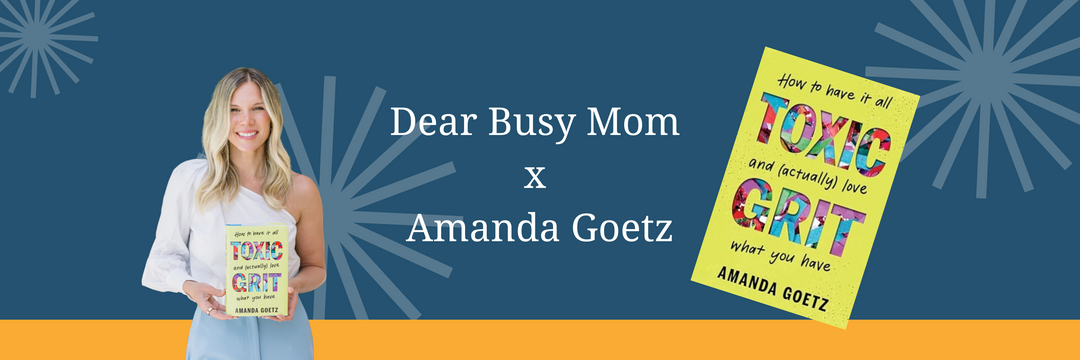We are super excited to announce that momAgenda has launched a digital planner for both the popular momAgenda and myAgenda versions! This digital planner for moms will help you get organized, no matter how many kids you have!
Before we dive deep into the nitty gritty, we’ll answer some of your main questions first…trust us, we’ve been there, done that!
What is a Digital Planner?
Digital planners are like the twin siblings of a paper planner—only, yes you guessed it—it’s digital. They come in a PDF format (Portable Document Format), which you need to download and import into your iPad or Android Tablet. Open in a PDF annotator app (GoodNotes for iPad or NoteShelf for Android) so you can annotate/write on it.
Since digital planners are a replacement to the traditional paper planner, these won’t sync to online apps like Google Calendar, iCal, or Outlook. Think of it like a paper planner that was converted into a digital, weight-free product that you can carry around through your iPad, Tablet, phone, or laptop.
What makes digital planning different from paper planning?
Digital planning is basically just the digital version of paper planning/journaling—but better.
Why?
- For starters, you can say goodbye to endless errors and white out. The beauty about digital planning is you can easily “undo” and erase actions and elements if you make a mistake. It’s a mess-free way of planning!
- Another perk of digital planning is you can store several planners in your device, minus the weight. If you’re the type who has several planners for everything, then digital planning might just be your saviour. Have a planner for family planning? Business? Or for personal use? You can have all 3, without carrying 3 separate heavy books for everything!
- You help save the planet. Since you’ve switched to (or are thinking about it) paperless planning, you don’t need to throw away used planners anymore.
- It’s amazingly customizable. Want more stickers? Want to mix and match different planners? Want to create your own ultimate planner? All you have to do is import, copy, and paste stickers and inserts if you want to build your planner.

|
|
Can you digital plan using your phone or Laptop?
We do not recommend using the digital planner on a phone or Laptop. It is best on a tablet with Goodnotes or NoteShelf.
Why do I need GoodNotes or Noteshelf
Digital planners are much like paper planners, only electronic. So for you to “write” on your planners, you’d need a planning app or a PDF annotator app so you can also “write” on and customize your planners.
Do I really need an Apple pencil for digital planning?
An Apple Pencil or any digital stylus is a nice-to-have, especially if you want to mimic paper planning; however, you can still plan digitally by using your app’s text feature if you need to insert any text.
Getting familiar with digital planning terms
Knowing what these elements are will help you out in your digital planning journey! (trust us, you’ll hear these a lot)
- Inserts – these are “extra” pages you can insert in your planner. You know how you used to create budget trackers, finance planners, mood, and fitness trackers? Yep, these are the digital versions of those. Inserts are a GREAT way to maximize your planner’s power and the amount of information you’d like to enter. Inserts are also a great way to determine what you’ll be using your planner for. Say, you want a business-themed planner: you can add inserts like a finance planner and an appointment tracker.
- Stickers – if you love to draw on your paper planner and add washi tapes and doodles, then stickers are the digital versions of those! These are usually pre-cropped in PNG format, so you can easily copy, paste, and duplicate them into your planner.
- Lasso Tool (for GoodNotes users) – you’ll probably see this term a lot. The Lasso Tool enables you to “lasso”/select/capture the specific element you want to transfer into your planner. Say you have a sticker sheet (a sheet with heaps of stickers, non-pre-cropped stickers) and you want to select a couple of stickers. Simply use the Lasso Tool and encircle the sticker you want, copy, then paste, and voila! Sticker is transferred.
I bought the digital planner, how do I upload it?
Are you ready? Click the following links to purchase your momAgenda or myAgenda digital planners.
Happy Planning! And stay tuned for more sticker drops 💗